I recently got the
EEE Box "Nettop PC" (Linux version) and was surprised to find
Red Flag Linux as the preinstalled flavor of choice.
My goal is to use it as a
wireless NAS, but keep it both expandable with external drives and available for use in
home automation.
source code for r-house available via github
Skip to instructions
Back to the Linux EEE Box: I didn't expect to have a problem (neither with the OS nor changing it), but the "User' s Manual" came with instructions for Windows XP only. Booting to the Red Flag Linux distribution was a chore. I had to:
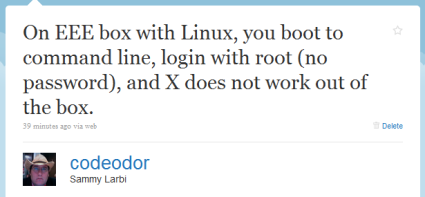
- Figure out that you login with username "root" and no password
- Thereupon be presented with the command prompt
- Find out which desktop environment it uses and try to start it, unsuccessfully
I knew the thing didn't have an optical drive, but I'm so accustomed to that process that I downloaded and burned an ISO of
lubuntu anyway. After some self-imposed hassle of locating a USB thumbdrive, I was able to install a bootable copy onto it. Then I plugged it into the EEE Box.
What happened?
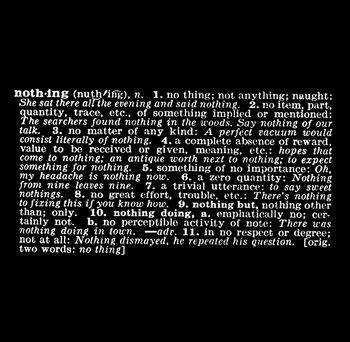 Art as Idea: Nothing, Joseph Kosuth, 1968 /Photo: NATIONAL GALLERY OF ART
Art as Idea: Nothing, Joseph Kosuth, 1968 /Photo: NATIONAL GALLERY OF ART
You'd have thought that plugging in the bootable USB drive would be enough. It didn't find it. I checked the BIOS, and it was set to use USB as the first boot device. I tried a few different configurations before stumbling on the epiphany that solved all of my problems:
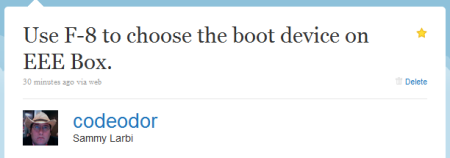
Even though I had planned on starting with a fresh install of a *nix, I was stunned at how obscured it was, despite the fact that it turned out super-easy. Here are the steps I used:
- Download the Pen Drive Linux Universal USB-Installer (optionally download your distro of choice -- if not, it will allow you the option to do so)
- Use the installer above to put your linux distro on the USB stick
- Plug the USB stick into the EEE Box and (re)boot it, pressing F8 on the keyboard while it loads
- Select the USB bootup option that appears
- Install that version of Linux as you'd normally expect
Since it took me so long to find my answers, I'm hoping this helps you find yours. Let me know in the comments below.
Some links in this post are affiliate links!
Hey! Why don't you make your life easier and subscribe to the full post
or short blurb RSS feed? I'm so confident you'll love my smelly pasta plate
wisdom that I'm offering a no-strings-attached, lifetime money back guarantee!